Guide: Multiple Office Locations
Managing Multiple Office Floors and Locations in inspace - Streamline office management by effortlessly handling multiple floors and building locations within a single intuitive interface. Leverage automatic location detection for a seamless user experience.
Setting-Up Multiple Locations
To set up multiple office locations, do the following:
- Log in to inspace with your admin credentials.
- In the left navigation panel, select Settings and scroll down to Office structure, which displays all offices, buildings, and floors (see Picture 1).
Picture 1. Office Structure in inspace
3. To add a new office, select the Plus icon (see Picture 2).
Picture 2. Creating offices in inspace
4. In the pop-up, enter the Name, Latitude, and Longitude of a new office and then select Create (Tip: Use Google Maps to get the latitude and longitude of your office).
Picture 3. Adding a new office
A new office will appear in the Office Structure list.
Picture 4. New office
Note: If a user opens inspace for the first time, the default building and floor will be displayed (see Picture 4). On subsequent logins, inspace defaults to the last building and floor used.
Picture 5. Default building and floor
When you hover over the row with the Office Name (see Picture 5), you can see three icons:
- The Pencil icon to edit the Office Name
- The Plus icon to create the Building
- The Trash can icon to delete the office
Picture 6. Editing office
Support and Troubleshooting
The support team is available to help users with any questions or issues they may have, from troubleshooting technical problems to offering guidance on how to use inspace’s features. In order to get the most effective and efficient support, it is recommended that users provide as much information as possible about the issue they are experiencing, including any error messages or other details. Contact support in the inspace app, or send an email to support@inspace.app.
Was this article helpful?
Got an idea for a guide?
Let's us know!
Let's us know!
