Getting Started: Trial
Welcome to inspace! Our goal is to enhance your company's employee experience, productivity, and flexibility. To get started, we offer a free trial period for new users, allowing you to explore the full range of benefits hybrid workplaces offer.
During the trial, you'll have access to a comprehensive account with a testing floor plan, user management, booking capabilities, and analytics. Enjoy the full inspace experience for 14 days to make your decision. Want a more lifelike experience? Connect with a client success manager to alter the trial experience to match your real workplace for free. Let's make your workplace thrive!
During the trial, you'll have access to a comprehensive account with a testing floor plan, user management, booking capabilities, and analytics. Enjoy the full inspace experience for 14 days to make your decision. Want a more lifelike experience? Connect with a client success manager to alter the trial experience to match your real workplace for free. Let's make your workplace thrive!
Starting a Trial
- Open the inspace mobile app and tap Sign Up or click the Start Free Trial button on the inspace website.
Picture 1. Signing up to inspace from the mobile app
2. Enter your personal information to create a free account. Please use your corporate email. Pay attention that to be accepted by the system, a phone number should have 10 digits.
Picture 2. Entering personal information to sign up
Demo Tutorial
A free trial includes a demo tutorial for the inspace users. When logging in to the inspace mobile app for the first time, you will see a tutorial describing:
If you haven’t completed a tutorial in the inspace and want to get back to it later, navigate to your personal hub by tapping the Profile icon in the lower right corner of the screen. In the upper right corner of the screen, tap the Pencil icon (see Picture 3).
- Space Reservation
- Self Check-In
- User Hub & Calendar
- Search & Filtering Feature
- Floor Plans
- Real-Time Notifications
- Self-Service Portal
If you haven’t completed a tutorial in the inspace and want to get back to it later, navigate to your personal hub by tapping the Profile icon in the lower right corner of the screen. In the upper right corner of the screen, tap the Pencil icon (see Picture 3).
Picture 3. Personal hub
2. Tap Support and then tap View an App Tutorial (see Picture 4).
Picture 4. Viewing an App Tutorial
Starting a Trial From the inspace Desktop Platform
- Follow the link. In the opened window, select Sign Up (see Picture 5).
Picture 5. Signing up to inspace from the web platform
2. Enter your personal information to create a free account (see Picture 6). Your corporate email and a valid 10-digit phone are required.
Picture 6. Entering personal information to sign up
Demo Tutorial Form the inspace Desktop Platform
A demo tutorial for the inspace web platform explains the following functionality:
- Bookings
- Colleagues Profiles
- Analytics
- Integrations
- Spaces and Other Settings
- Floor Plans
- Billing
- Adding Guests
Picture 7. Demo tutorial for the inspace web platform
Note: to upload the company’s floor plans, users, and other data to inspace, you have to delete demo data from the system. Navigate to the Billing tab and then select Delete Demo Data (see Picture 8).
Picture 8. Deleting Demo Data
Looking to take the next step and choose the perfect pricing plan for your needs? Want to know more about the inspace features included in different pricing plans? Schedule a call with a dedicated customer success manager to get personalized support and answers to all your questions.
Support and Troubleshooting
The support team is available to help users with any questions or issues they may have, from troubleshooting technical problems to offering guidance on how to use inspace’s features. In order to get the most effective and efficient support, it is recommended that users provide as much information as possible about the issue they are experiencing, including any error messages or other details. Contact support in the inspace app, or send an email to support@inspace.app.
Was this article helpful?
Got an idea for a guide?
Let's us know!
Let's us know!
