We couldn’t be more thrilled to share some incredible news about our inspace AI-Driven Workplace Platform!
We couldn’t be more thrilled to share some incredible news about our inspace AI-Driven Workplace Platform!
Extended release notes
This quarter, we shipped a focused set of improvements that make inspace more reliable, more intelligent, and easier to use across everyday workplace workflows.
From AI enhancements and mobile delivery updates to deeper integrations and desk booking automation, these releases remove friction from the moments that matter most - arriving, booking, checking in, and staying in sync.
From AI enhancements and mobile delivery updates to deeper integrations and desk booking automation, these releases remove friction from the moments that matter most - arriving, booking, checking in, and staying in sync.
🧠 AI Upgrades
iOS AI Agent Improvements
The inspace AI Workplace Agent on iOS is now faster and more responsive, with improved task handling and reliability. Employees can interact with their workplace on the go with higher confidence, whether they are booking a desk, checking who is in the office, or coordinating their day.
These updates improve real-time responsiveness and make the AI feel more like a dependable teammate rather than a tool you have to manage.
iOS AI Agent Improvements
The inspace AI Workplace Agent on iOS is now faster and more responsive, with improved task handling and reliability. Employees can interact with their workplace on the go with higher confidence, whether they are booking a desk, checking who is in the office, or coordinating their day.
These updates improve real-time responsiveness and make the AI feel more like a dependable teammate rather than a tool you have to manage.
Visitor Experience
The inspace AI Workplace Agent on iOS is now faster and more responsive, with improved task handling and reliability. Employees can interact with their workplace on the go with higher confidence, whether they are booking a desk, checking who is in the office, or coordinating their day.
These updates improve real-time responsiveness and make the AI feel more like a dependable teammate rather than a tool you have to manage.
The inspace AI Workplace Agent on iOS is now faster and more responsive, with improved task handling and reliability. Employees can interact with their workplace on the go with higher confidence, whether they are booking a desk, checking who is in the office, or coordinating their day.
These updates improve real-time responsiveness and make the AI feel more like a dependable teammate rather than a tool you have to manage.
🔗 Integrations
Updated CloudGate Integration
Our CloudGate integration has been updated to improve reliability and data consistency between access control and inspace. Badge access, presence signals, and visitor flows now stay better aligned with real-world activity.
This ensures security teams and workplace leaders can trust what they see in inspace without manual reconciliation.
Updated CloudGate Integration
Our CloudGate integration has been updated to improve reliability and data consistency between access control and inspace. Badge access, presence signals, and visitor flows now stay better aligned with real-world activity.
This ensures security teams and workplace leaders can trust what they see in inspace without manual reconciliation.
Delivery Management
Delivery management is now fully optimized for mobile. Employees and workplace teams can receive, track, and manage deliveries directly from their phone, reducing delays and eliminating the need to switch tools.
This is especially valuable for fast-moving offices where packages, equipment, and catering need to be handled quickly and visibly.
Delivery management is now fully optimized for mobile. Employees and workplace teams can receive, track, and manage deliveries directly from their phone, reducing delays and eliminating the need to switch tools.
This is especially valuable for fast-moving offices where packages, equipment, and catering need to be handled quickly and visibly.
🌎 The Intelligent Workplace OS
Each of these updates reinforces inspace’s role as the intelligent orchestration layer for modern workplaces. Not just tracking what is happening, but actively removing friction, automating routine actions, and keeping people, spaces, and systems in sync.
This quarter was about reliability, speed, and polish - the foundations that allow AI-powered workplaces to scale with confidence.
Each of these updates reinforces inspace’s role as the intelligent orchestration layer for modern workplaces. Not just tracking what is happening, but actively removing friction, automating routine actions, and keeping people, spaces, and systems in sync.
This quarter was about reliability, speed, and polish - the foundations that allow AI-powered workplaces to scale with confidence.
This quarter we’re rolling out a collection of powerful updates that make inspace smarter, faster, and more adaptive than ever.
From AI that helps you plan your day to integrations that keep everything in sync, these updates are designed to simplify hybrid work and enhance collaboration for teams everywhere.
From AI that helps you plan your day to integrations that keep everything in sync, these updates are designed to simplify hybrid work and enhance collaboration for teams everywhere.
🧠 AI Upgrades
AI Conversation Starter
The inspace AI Workplace Agent now takes the initiative. It proactively starts helpful conversations that make coordination effortless - suggesting where to sit, when to meet, and even surfacing quick insights about your workspace. It’s like having a smart teammate who’s always one step ahead, helping your day flow without interruptions.
AI Conversation Starter
The inspace AI Workplace Agent now takes the initiative. It proactively starts helpful conversations that make coordination effortless - suggesting where to sit, when to meet, and even surfacing quick insights about your workspace. It’s like having a smart teammate who’s always one step ahead, helping your day flow without interruptions.
inspace AI Agent Instant Insights & Charts
We are introducing instant insights & charts charts directly inside inspace. Now, your AI Agent transforms workplace data - from hybrid attendance to room utilization - into clear visuals right in the chat. Instantly see how spaces are used, uncover trends, and make faster, data-driven decisions without switching tools.
We are introducing instant insights & charts charts directly inside inspace. Now, your AI Agent transforms workplace data - from hybrid attendance to room utilization - into clear visuals right in the chat. Instantly see how spaces are used, uncover trends, and make faster, data-driven decisions without switching tools.
inspace AI Visitor Management
Say hello to your new AI-powered front desk. The inspace AI Visitor Management automates guest check-ins, sends notifications, manages NDAs, and provides a real-time view of everyone on-site. The system learns over time, making each visit faster, smoother, and more secure - creating a professional and welcoming experience for every guest.
Say hello to your new AI-powered front desk. The inspace AI Visitor Management automates guest check-ins, sends notifications, manages NDAs, and provides a real-time view of everyone on-site. The system learns over time, making each visit faster, smoother, and more secure - creating a professional and welcoming experience for every guest.
inspace AI Google Maps
Finding your way just got easier. inspace now integrates seamlessly with Google Maps, showing directions, parking, and entry points right inside the app. Whether managing multiple offices or large campuses, this update ensures employees and visitors always know exactly where to go.
And here’s something fun - new in-app prompts from the inspace AI can even recommend local spots. Lunch recommendations near your office on your first day at work? Just ask inspace!
Finding your way just got easier. inspace now integrates seamlessly with Google Maps, showing directions, parking, and entry points right inside the app. Whether managing multiple offices or large campuses, this update ensures employees and visitors always know exactly where to go.
And here’s something fun - new in-app prompts from the inspace AI can even recommend local spots. Lunch recommendations near your office on your first day at work? Just ask inspace!
🔗 Integrations
Integrate Entra ID User Groups
We’ve deepened our Microsoft integration by adding full support for Entra ID User Groups. Admins can now automatically sync users, roles, and access permissions from Entra ID into inspace - reducing manual setup, improving security, and keeping your workforce data perfectly aligned across systems.
Integrate Entra ID User Groups
We’ve deepened our Microsoft integration by adding full support for Entra ID User Groups. Admins can now automatically sync users, roles, and access permissions from Entra ID into inspace - reducing manual setup, improving security, and keeping your workforce data perfectly aligned across systems.

Importing “Out of Office” Event Types from Google Calendar
Out of office events are now automatically imported from connected calendars. This keeps presence, scheduling, and occupancy data up to date at all times. The result is smarter forecasting and more accurate planning - even when people are away.
Out of office events are now automatically imported from connected calendars. This keeps presence, scheduling, and occupancy data up to date at all times. The result is smarter forecasting and more accurate planning - even when people are away.
📊 Platform Enhancements
Improved Floor Data Delivery
We’ve optimized how floor plan data loads and syncs. Large and multi-location environments will now experience 3x faster updates, smoother navigation, and overall improved system performance - even with complex layouts and thousands of desks.
Improved Floor Data Delivery
We’ve optimized how floor plan data loads and syncs. Large and multi-location environments will now experience 3x faster updates, smoother navigation, and overall improved system performance - even with complex layouts and thousands of desks.

New Public Demo Environment
We’ve launched an improved public demo environment that showcases inspace’s AI Workplace Agent in action. The new experience is faster, more visual, and includes real sample data so anyone can explore how inspace orchestrates a modern workplace.
We also added five new floor plans featuring updated color coding and iconography to better illustrate space types and various amenities. To help you envision inspace in a global setup, the demo now includes three cities in different time zones, showing how inspace seamlessly supports distributed teams and international operations.
We’ve launched an improved public demo environment that showcases inspace’s AI Workplace Agent in action. The new experience is faster, more visual, and includes real sample data so anyone can explore how inspace orchestrates a modern workplace.
We also added five new floor plans featuring updated color coding and iconography to better illustrate space types and various amenities. To help you envision inspace in a global setup, the demo now includes three cities in different time zones, showing how inspace seamlessly supports distributed teams and international operations.
🌎 The Intelligent Workplace OS
Every release brings inspace closer to its mission of creating the world’s most intelligent Workplace OS - one that learns, adapts, and orchestrates every detail of the hybrid work experience. These updates bring new levels of automation, insight, and flexibility to organizations worldwide.
Every release brings inspace closer to its mission of creating the world’s most intelligent Workplace OS - one that learns, adapts, and orchestrates every detail of the hybrid work experience. These updates bring new levels of automation, insight, and flexibility to organizations worldwide.
🚀 See inspace in Action
Want to see how these updates transform your workplace experience?
Book a demo to explore the inspace AI Workplace Agent, visualize live data across multiple offices, and discover how inspace can make your workplace run intelligently - and effortlessly.
Want to see how these updates transform your workplace experience?
Book a demo to explore the inspace AI Workplace Agent, visualize live data across multiple offices, and discover how inspace can make your workplace run intelligently - and effortlessly.
This month, inspace delivers powerful upgrades that make hybrid work easier, faster, and more human. Your AI Workplace Agent just got sharper - and your admin tools more connected than ever.
Here’s what’s new:
Here’s what’s new:
🧠 AI Help Center- Workplace Answers on Demand
The AI Workplace Agent now serves as a real-time Help Center. It automatically answers common workplace questions and supports onboarding without requiring tickets, PDFs, or manual updates.
Key capabilities:
The AI Workplace Agent now serves as a real-time Help Center. It automatically answers common workplace questions and supports onboarding without requiring tickets, PDFs, or manual updates.
Key capabilities:
- Answers location-specific questions about lunch options, badge access, visitor policy, and equipment
- Supports onboarding by explaining how to book spaces, find teammates, and navigate office policies
- Pulls information from our Help Center or customer's HR documents, IT knowledge bases, and help desk tools
- Keeps itself up to date as internal resources evolve
- Available 24/7 in chat
👥 “Book Near Teammates” Feature
Now, the AI Agent can book desks or rooms based on team proximity — whether it’s one colleague or your entire department. It uses booking behavior and org data to seat teams together, no coordination needed.
Now, the AI Agent can book desks or rooms based on team proximity — whether it’s one colleague or your entire department. It uses booking behavior and org data to seat teams together, no coordination needed.
📊 AI-Powered Workplace Charts
Workplace leaders can now get any workplace data or chart instantly - directly from the AI Agent in chat. No waiting. Just the information you need, when you need it.
Workplace leaders can now get any workplace data or chart instantly - directly from the AI Agent in chat. No waiting. Just the information you need, when you need it.

You can now:
All insights are generated on demand in response to natural language prompts.
A dream come true for anyone who’s ever had to chase down data from multiple systems.
- Instantly get any workplace insights or visualizations without waiting for anyone
- Track attendance and space utilization in real time
- Identify underused rooms or zones across locations
- Break down usage by team, day, or building
- Detect trends and overlapping schedules
- Export summaries for reporting and planning
All insights are generated on demand in response to natural language prompts.
A dream come true for anyone who’s ever had to chase down data from multiple systems.
👀 Live Headcount: Users and Visitors in the Office
Your AI Agent now gives real-time updates on:
Your AI Agent now gives real-time updates on:
- How many users and visitors are in each location
- Who’s currently checked in
- Daily traffic trends across offices
🔁 Google Calendar Sync - Faster
- We’ve improved the performance of our Google Calendar integration. Room bookings and meeting updates now sync more quickly and consistently across both systems, reducing delays and improving coordination for all users.
⚡ From Chaos to Coordination
inspace brings it all together - AI that informs, connects, and acts instantly, plus the integrations that keep your workplace humming.
📩 Want to enable these features? Talk to our team
inspace brings it all together - AI that informs, connects, and acts instantly, plus the integrations that keep your workplace humming.
📩 Want to enable these features? Talk to our team
We’re excited to announce major advancements across inspace - including the official launch of the inspace AI Agent, a smart workplace brain that transforms how employees and systems interact inside your offices.
Here’s what’s new:
Here’s what’s new:
🚀 AI Agent Official Launch
The inspace AI Agent is here - bringing intelligent automation into every corner of your hybrid workplace.
Today, the AI Agent can:
And this is only the beginning - future updates will unlock deeper orchestration, smart recommendations, and expanded integrations across your workplace ecosystem.
The inspace AI Agent is here - bringing intelligent automation into every corner of your hybrid workplace.
Today, the AI Agent can:
- Book a desk
- Book a room and invite colleagues
- Find a colleague
- Tell you who you are and where you are
- Find a desk or room with specific features
- Check calendars to see the availability of colleagues and spaces
- See your team and department - for example, invite your entire team
- Provide information on teams, departments, and users
- Access your booking history
- Recognize your favorite desks and spaces for fast bookings
- Understand your company’s work hours and adapt bookings accordingly
And this is only the beginning - future updates will unlock deeper orchestration, smart recommendations, and expanded integrations across your workplace ecosystem.
📅 Calendar View Improvements
- Updated Calendar View - redesigned for faster access and a cleaner experience.
- Filter by Home Offices - now you can easily view and filter schedules for remote-based teams.
- Favorites Toggle - mark your go-to spaces and teammates to keep them front and center.
🛠 Admin Superpowers
- Admins can now change user statuses for others (e.g., executive assistants managing for their managers).
- New Billing > User Management Page with an improved layout.
- Enhanced User Import via File - now includes new fields for Home Office, User ID, and Teams.
📱 Better Mobile & Navigation
- Launched Wayfinding on Android - helping employees navigate your space effortlessly.
⚙️ Infrastructure & Performance
The AI-powered workplace is no longer the future - it’s here, now, with inspace.
Have feedback, questions, or ideas?
Email us at hello@inspace.app - we’d love to hear from you.
- Major upgrades to Server Infrastructure - faster, more scalable, and more reliable for enterprise-grade operations.
The AI-powered workplace is no longer the future - it’s here, now, with inspace.
Have feedback, questions, or ideas?
Email us at hello@inspace.app - we’d love to hear from you.
This update includes mobile versions 2.0.29 and 2.0.30 as well as new features and improvements in the web platform.
It’s all about making the workplace feel more intelligent and effortless - whether you're booking a desk, checking a teammate’s status, or syncing your day with Google Calendar.
From smarter defaults to seamless cross-platform sync, these updates help employees move faster and give workplace leaders better visibility.
🔧 What’s New:
It’s all about making the workplace feel more intelligent and effortless - whether you're booking a desk, checking a teammate’s status, or syncing your day with Google Calendar.
From smarter defaults to seamless cross-platform sync, these updates help employees move faster and give workplace leaders better visibility.
🔧 What’s New:
Quickly Book Your Favorite Desks
Book your most frequently used desks directly from the Floor Plan screen with a single click.
No need to manually save favorites – the intelligent system automatically remembers your preferred desk on each floor and across all company locations. This means you can book your space instantly, with one tap.
It’s the easiest booking experience we’ve ever offered.
Book your most frequently used desks directly from the Floor Plan screen with a single click.
No need to manually save favorites – the intelligent system automatically remembers your preferred desk on each floor and across all company locations. This means you can book your space instantly, with one tap.
It’s the easiest booking experience we’ve ever offered.
Repeat Bookings
Create recurring bookings (daily, weekly, or monthly) in just a few taps.
This new functionality builds on our multi-day booking capability, giving you the option to set recurring patterns that save time and ensure consistency.
Create recurring bookings (daily, weekly, or monthly) in just a few taps.
This new functionality builds on our multi-day booking capability, giving you the option to set recurring patterns that save time and ensure consistency.
My Team Filter
Instantly view your teammates in both the People and Calendar View screens using the new “My Team” filter.
It’s never been easier to coordinate in-person collaboration with your department or project team.
Instantly view your teammates in both the People and Calendar View screens using the new “My Team” filter.
It’s never been easier to coordinate in-person collaboration with your department or project team.
My Office & My Floor Tags
Enjoy a personalized workplace view with the new "My Office" and "My Floor" tags on the Select a Floor screen.
The system remembers your assigned floor or, if you don’t have one, defaults to the location of your last booking. This makes navigation faster and booking more intuitive.
Enjoy a personalized workplace view with the new "My Office" and "My Floor" tags on the Select a Floor screen.
The system remembers your assigned floor or, if you don’t have one, defaults to the location of your last booking. This makes navigation faster and booking more intuitive.
Weekly Default Statuses
We’ve replaced the outdated default status system with customizable weekly statuses.
You can now define your availability for each day of the week - for scheduling accuracy and team visibility.
We’ve replaced the outdated default status system with customizable weekly statuses.
You can now define your availability for each day of the week - for scheduling accuracy and team visibility.
You can still easily adjust your status for any day using the dropdown menu.
Please note: the status shown in a user's profile now reflects their actual status for the day, not their default. This ensures better accuracy when viewing availability across the organization.
📄 Need help sharing this update with your team?
We’ve created a simple downloadable guide that admins can send to employees and end users.
Download the Calendar Status Guide
📄 Need help sharing this update with your team?
We’ve created a simple downloadable guide that admins can send to employees and end users.
Download the Calendar Status Guide
Home Office Option
Users can now add “Home Office” to their profile for better filtering and analytics.
This makes it easier to view relevant colleagues in the People and Calendar View screens and manage multiple offices or remote teams.
Users can now add “Home Office” to their profile for better filtering and analytics.
This makes it easier to view relevant colleagues in the People and Calendar View screens and manage multiple offices or remote teams.
Employee ID Field
A new “Employee ID” field in user profiles improves support for integrations and internal systems.
This is especially helpful for large enterprises with multiple users sharing the same name.
A new “Employee ID” field in user profiles improves support for integrations and internal systems.
This is especially helpful for large enterprises with multiple users sharing the same name.
Google Calendar Sync Enhancements
We’ve improved our sync logic with Google Calendar to ensure more accurate, real-time status updates across platforms.
inspace now pulls status information directly from Google Calendar, including statuses like Office, Home, Remote, Unavailable, and Vacation.
We also push user status updates from inspace into Google Calendar, keeping both systems fully in sync and ensuring consistency across your tools.
🎯 Want to see how these features can streamline your workplace?
Book a personalized demo and let us show you how inspace can transform your office experience.
We’ve improved our sync logic with Google Calendar to ensure more accurate, real-time status updates across platforms.
inspace now pulls status information directly from Google Calendar, including statuses like Office, Home, Remote, Unavailable, and Vacation.
We also push user status updates from inspace into Google Calendar, keeping both systems fully in sync and ensuring consistency across your tools.
🎯 Want to see how these features can streamline your workplace?
Book a personalized demo and let us show you how inspace can transform your office experience.
This month, we're bringing you powerful new features, analytics enhancements, and platform improvements to elevate your inspace experience.
Here's what’s new:
Here's what’s new:
✅ Calendar view just got smarter
The check mark is shown for users with a hot desk or an assigned desk that requires check-in. If check-in is not required for the assigned desk, the check mark will not be displayed, as we cannot verify whether the user is physically present (unless an access control integration is in place).
Additionally, if a user does not check in within the allowed timeframe, their status will automatically revert from "Office" to their default status (e.g., "Home").
The check mark is shown for users with a hot desk or an assigned desk that requires check-in. If check-in is not required for the assigned desk, the check mark will not be displayed, as we cannot verify whether the user is physically present (unless an access control integration is in place).
Additionally, if a user does not check in within the allowed timeframe, their status will automatically revert from "Office" to their default status (e.g., "Home").
🏢 Automatic in-office status updates
When a user creates a desk booking, their status automatically switches to “In Office” - ensuring up-to-date visibility across your organization.
The "Office" status is now displayed for any user who has booked a desk or has an assigned desk. Once a user successfully checks in, a check mark will appear next to their "Office" status, indicating confirmed presence.
When a user creates a desk booking, their status automatically switches to “In Office” - ensuring up-to-date visibility across your organization.
The "Office" status is now displayed for any user who has booked a desk or has an assigned desk. Once a user successfully checks in, a check mark will appear next to their "Office" status, indicating confirmed presence.
📊 Assigned Desks now in Analytics
Occupancy analytics now include assigned desks, providing a more accurate view of office utilization. For example, if 30 desks are assigned and 50 employees book hot desks and check in, the system will show 80 people in the office and 80 desks occupied.
For the most accurate data, we recommend enabling NFC or Wi-Fi check-in. These features help confirm actual presence, especially for assigned desks or private offices where manual check-in may not be required.
Occupancy analytics now include assigned desks, providing a more accurate view of office utilization. For example, if 30 desks are assigned and 50 employees book hot desks and check in, the system will show 80 people in the office and 80 desks occupied.
For the most accurate data, we recommend enabling NFC or Wi-Fi check-in. These features help confirm actual presence, especially for assigned desks or private offices where manual check-in may not be required.
📅 Smarter booking sync with Microsoft 365
We’ve enhanced our Microsoft 365 integration to support more booking scenarios:
Support for bookings without participants
Due to a known limitation in Microsoft 365, some bookings - especially recurring ones - are sent without any participant data. inspace now imports these events and assigns them to a special virtual inspace user. While these bookings won’t appear in any individual user’s booking list, the corresponding spaces (desks or meeting rooms) will still be marked as occupied in inspace during the scheduled time.
Support for recurring bookings
Recurring meetings from MS 365 frequently arrive without participant information. Although we cannot link them to specific users, they are still imported and displayed as occupied through the same virtual user workaround.
This approach ensures your occupancy data remains reliable, even when Microsoft 365 provides incomplete event details.
We’ve enhanced our Microsoft 365 integration to support more booking scenarios:
Support for bookings without participants
Due to a known limitation in Microsoft 365, some bookings - especially recurring ones - are sent without any participant data. inspace now imports these events and assigns them to a special virtual inspace user. While these bookings won’t appear in any individual user’s booking list, the corresponding spaces (desks or meeting rooms) will still be marked as occupied in inspace during the scheduled time.
Support for recurring bookings
Recurring meetings from MS 365 frequently arrive without participant information. Although we cannot link them to specific users, they are still imported and displayed as occupied through the same virtual user workaround.
This approach ensures your occupancy data remains reliable, even when Microsoft 365 provides incomplete event details.
📱 Native inspace Displays App is here
We’ve officially launched the native inspace Displays app for iOS! It’s now easier than ever to manage meeting rooms, desks, or private office availability and visibility directly from your iPad or iPhone.
We’ve officially launched the native inspace Displays app for iOS! It’s now easier than ever to manage meeting rooms, desks, or private office availability and visibility directly from your iPad or iPhone.
These updates are designed to enhance workspace visibility, improve data accuracy, and ensure a smoother experience across platforms.
Stay tuned - more powerful features and improvements are coming next month! In the meantime, if you have feedback or feature requests, we’d love to hear from you.
Contact us or reach out through your inspace dashboard.
Stay tuned - more powerful features and improvements are coming next month! In the meantime, if you have feedback or feature requests, we’d love to hear from you.
Contact us or reach out through your inspace dashboard.
This month, we're bringing you new analytics capabilities, optimizations, and improvements to enhance your inspace experience!
From powerful widgets to backend performance enhancements, here’s what’s new:
From powerful widgets to backend performance enhancements, here’s what’s new:
Enhanced Analytics & Insights
Updated Analytics Widget: Insights
We have updated the Insights widget, giving you instant visibility into key office usage metrics, including:
With these new data points, workspace managers can make smarter, data-driven decisions about office planning and resource allocation.
We have updated the Insights widget, giving you instant visibility into key office usage metrics, including:
- Users in the Office – See real-time office attendance.
- Occupancy Rate – Monitor workspace utilization trends.
- Busiest Time – Identify peak office hours for better planning.
- Most & Least Used Spaces – Understand which areas are utilized the most.
- Avg Desk, Meeting & Lounge Duration – Get insights into workspace usage efficiency.
With these new data points, workspace managers can make smarter, data-driven decisions about office planning and resource allocation.
Updated Analytics Widget: Employees in the Office (Departments & Teams)
This widget provides a real-time breakdown of office attendance based on departments and teams, allowing workspace managers to:
- Track office presence by department (e.g., IT, HR, Finance).
- Monitor attendance by team (e.g., Executive Team, Innovation Team, Acquisitions Team).
- Compare attendance across different organizational units to optimize space usage.
- Enhance hybrid work strategies by ensuring cross-functional teams are on-site when needed.
Updated Analytics Widget: Average Number of People in the Office
This new visualization helps you track office attendance trends throughout the workweek.
This new visualization helps you track office attendance trends throughout the workweek.
- Displays the average number of employees in the office for each weekday.
- Helps identify peak office days and lower occupancy periods for better space planning.
- Enables data-driven hybrid work strategies, optimizing when and how spaces are used.
Updated Heatmap
We’ve improved the visualization of our Analytics Heatmap - color coding more precisely represents actual occupancy levels, making it easier to analyze space utilization.
This fix ensures that workspace planners can make better-informed decisions based on accurate desk usage insights.
We’ve improved the visualization of our Analytics Heatmap - color coding more precisely represents actual occupancy levels, making it easier to analyze space utilization.
This fix ensures that workspace planners can make better-informed decisions based on accurate desk usage insights.
Private Office Displays
We've introduced customizable Private Office Displays, designed for both assigned and bookable offices.
- For Assigned Offices: Displays the occupant's name, title, and office number, ensuring clear office identification.
- For Bookable Offices: Shows current bookings in real-time, making it easy for employees to identify availability and reservations.
- Seamless integration: Works with the inspace platform to reflect up-to-date office assignments and bookings.
- Branded & Modern Design: Offers a sleek, professional look aligned with your workspace aesthetics.
Performance & Optimization
- Database Optimization – Enhanced database performance for faster processing and scalability.
- Environment Variables Update – System stability improvements with refined environment variable configurations.
- Logs in Raw Data Export – Now includes system logs for deeper insights into office activity.
These updates designed to provide deeper insights, better workspace visibility, and improved analytics.
Stay tuned for more updates next month!
Version 2.0.28
We're excited to introduce new features and enhancements to improve your experience with inspace. As our first release of 2025, this update focuses on visitor management, wayfinding, analytics, and integrations to make your workspace more efficient and seamless.
Wayfinding Enhancements
Enhanced wayfinding capabilities allow users to easily navigate office spaces through both the web platform and mobile app.
Visitor Management Improvements
Autofill Visitor Profile
The admin panel and visitor display now support auto-filling visitor profiles, reducing manual data entry and streamlining the check-in process.
Email Validation for Visitor Management
Improved validation ensures that visitor emails are correctly formatted, enhancing the accuracy of visitor records.
Time Zones in Visitor Management System
Visitor management now supports time zone adjustments, ensuring accurate scheduling and international visitor tracking.
Printing Badges
You can now print visitor badges directly from the visitor management system, making identification more seamless.
The admin panel and visitor display now support auto-filling visitor profiles, reducing manual data entry and streamlining the check-in process.
Email Validation for Visitor Management
Improved validation ensures that visitor emails are correctly formatted, enhancing the accuracy of visitor records.
Time Zones in Visitor Management System
Visitor management now supports time zone adjustments, ensuring accurate scheduling and international visitor tracking.
Printing Badges
You can now print visitor badges directly from the visitor management system, making identification more seamless.
Analytics & System Enhancements
Analytics & Spaces
We’ve optimized database performance for faster analytics processing, improving reporting efficiency and accuracy.
Saving Team & Department Filters on Calendar View Page
Your selected team and department filters are now saved on the calendar, making it easier to find your team members on the Calendar View page.
We’ve optimized database performance for faster analytics processing, improving reporting efficiency and accuracy.
Saving Team & Department Filters on Calendar View Page
Your selected team and department filters are now saved on the calendar, making it easier to find your team members on the Calendar View page.
Technical & Integration Fixes
Microsoft Integration
Resolved an issue affecting Microsoft integration, improving syncing reliability across platforms.
Redis Implementation
Upgraded backend with Redis implementation for faster data processing and improved performance.
Resolved an issue affecting Microsoft integration, improving syncing reliability across platforms.
Redis Implementation
Upgraded backend with Redis implementation for faster data processing and improved performance.
Coming Soon
Stay tuned for upcoming updates, including new analytics, integrations, performance improvements, visitor management improvements, and enhanced admin tools.
📩 Feedback? We’d love to hear from you! Let us know how we can improve your experience at support@inspace.app.
📩 Feedback? We’d love to hear from you! Let us know how we can improve your experience at support@inspace.app.
Version 2.0.27
Our final release of 2024 is here! With customers now using inspace across the USA, UK, France, Australia, Japan, Hungary, Mexico, New Zealand, India, Saudi Arabia, and more, this update ensures seamless time zone management for your global teams.
- Time Zone-Aware Scheduling: Bookings automatically adjust to each user’s local time zone, eliminating cross-time-zone confusion.
- Localized Notifications: Employees receive real-time updates in their local time, ensuring clarity and reducing scheduling conflicts.
- Regional Insights: New time zone analytics empower admins to optimize workspace usage across all offices worldwide.
- Enhanced Calendar Views: Smoother scheduling across multiple time zones for admins and employees alike.
As your global teams continue to grow, Global Time Zone Support ensures collaboration remains effortless and intuitive.
Visit https://inspace.app/hybrid-workplace-software-platform to see how inspace is shaping the future of workplace management.
Visit https://inspace.app/hybrid-workplace-software-platform to see how inspace is shaping the future of workplace management.
Version 2.0.26
1. Released the new Meeting Room Booking Display app.
With the inspace meeting room booking app, you can easily see available conference rooms, check the schedule, make a reservation and get on with your day.
Before / After
The updated Meeting Room Booking Display app features a modern, bright interface designed for optimal usability. The new layout introduces vibrant, color-coded status indicators - 'Available' in green and 'Booked' in magenta - allowing users to identify room availability at a glance quickly.
Enhanced readability, cleaner layouts, and prominent quick-action buttons such as 'Book Now' and 'Check In' make navigation effortless.
Compared to the 'Before' design, the updated interface emphasizes bold visuals, streamlined functionality, and a polished aesthetic, delivering a seamless experience for managing meeting spaces efficiently.
Compared to the 'Before' design, the updated interface emphasizes bold visuals, streamlined functionality, and a polished aesthetic, delivering a seamless experience for managing meeting spaces efficiently.
inspace meeting room booking app allows you to streamline your room booking and transform your office into a hub of efficiency and collaboration.
2. Emails with Signed NDAs for Visitors.
Visitors now receive an email with their signed NDA, along with a thank-you message for completing the check-in process.
We’ve added new text to the emails sent to visitors, providing a copy of their signed NDA:
Subject:
Registration Completed – See You at {{COMPANY_NAME}}
Body:
Dear {{VISITOR_NAME}},
Thank you for completing the registration process.
Attached, please find the signed {{DOCUMENT_NAME}} for your records as part of our pre-registration process.
We look forward to welcoming you on {{MEETING_DATE}} at {{OFFICE_ADDRESS}}.
Best regards,
{{HOST_COMPANY}}
Visitors now receive an email with their signed NDA, along with a thank-you message for completing the check-in process.
We’ve added new text to the emails sent to visitors, providing a copy of their signed NDA:
Subject:
Registration Completed – See You at {{COMPANY_NAME}}
Body:
Dear {{VISITOR_NAME}},
Thank you for completing the registration process.
Attached, please find the signed {{DOCUMENT_NAME}} for your records as part of our pre-registration process.
We look forward to welcoming you on {{MEETING_DATE}} at {{OFFICE_ADDRESS}}.
Best regards,
{{HOST_COMPANY}}
3. Improved the Book Nearby feature.
Easily book desks next to your team members for better collaboration and teamwork.
Easily book desks next to your team members for better collaboration and teamwork.
Book a desk next to a colleague
4. Calendar View Stability and Navigation Update (inspace mobile app).
In version 2.0.26 (iOS and Android), we enhanced the Calendar View to improve stability and make navigation between weeks smoother and more intuitive.
In version 2.0.26 (iOS and Android), we enhanced the Calendar View to improve stability and make navigation between weeks smoother and more intuitive.
Navigation between weeks
5. Added Slack Notifications for hosts.
Now, when a visitor checks in or receives an NDA for signing, the host automatically receives a notification via Slack.
Now, when a visitor checks in or receives an NDA for signing, the host automatically receives a notification via Slack.
6. Introduced a daily attendance report.
The system can now automatically generate and send daily attendance reports to workplace admins to ensure they have up-to-date records for monitoring and management.
The system can now automatically generate and send daily attendance reports to workplace admins to ensure they have up-to-date records for monitoring and management.

Attendance Report
7. UI Enhancements and Usability Improvements.
Polished designs and streamlined features across the platform for a smoother user experience.
Polished designs and streamlined features across the platform for a smoother user experience.
Version 2.0.25
1. Redesigned inspace Displays Visitor Kiosk.
We updated the design of the inspace Displays Visitor Kiosk.
We updated the design of the inspace Displays Visitor Kiosk.
Before / After
2. Added search to the Visitor log.
A new search feature has been added to the Visitor Log, allowing users to quickly find specific entries by searching for a visitor's name, company, visitor type, or host.
A new search feature has been added to the Visitor Log, allowing users to quickly find specific entries by searching for a visitor's name, company, visitor type, or host.

Visitor Log: Search
3. NDA signature field improvement.
The NDA signature field now allows for more flexibility. Users can complete their signature with a single continuous line or with as little as three dots.
The NDA signature field now allows for more flexibility. Users can complete their signature with a single continuous line or with as little as three dots.
Signing NDA
4. Email Title Alignment.
The title of the actual email now matches the Custom Title specified in the group invite, providing a clearer and more cohesive experience for recipients.
The title of the actual email now matches the Custom Title specified in the group invite, providing a clearer and more cohesive experience for recipients.
Before Update: Misaligned Titles
5. Resolved an issue causing purple font to appear in the Google email notifications.
6. Fixed pagination in the Visitor Log.
Fixed Pagination
7. Removed emojis from the host notification screen in the Visitor Management Kiosk.
8. Changed the Company Name field to optional for visitors.
Company Name Field
9. Fixed the auto-populating data issue with visitors.
When a visitor signs in at the kiosk, their details are being populated automatically.
10. Moved the NDA signing process before host notification.
The NDA signing process now occurs before notifying the host. In this way, we ensure that compliance requirements are met before the host is alerted.
11. Stabilized notifications for Visitor Management.
The NDA signing process now occurs before notifying the host. In this way, we ensure that compliance requirements are met before the host is alerted.
12. Made visit details editable.

Edit Visit
Version 2.0.24
1. Added pronouns to the user profile.
Users now have the option to specify their pronouns in the profile settings. This feature can be accessed via the User Dashboard by navigating to Settings > Pronouns.
Users now have the option to specify their pronouns in the profile settings. This feature can be accessed via the User Dashboard by navigating to Settings > Pronouns.
Pronouns
If pronouns are set, they will be visible to other users.
Pronouns in the People tab
2. Migration to AWS Elastic Container Service (ECS).
The inspace API has successfully migrated from a traditional AWS setup to AWS Elastic Container Service (ECS). This transition makes the overall infrastructure even more secure, stable, and fault-tolerant.
3. Improved team collaboration and desk booking.
The latest version of the inspace mobile app allows users to see which of their team members are currently in the office.
The inspace API has successfully migrated from a traditional AWS setup to AWS Elastic Container Service (ECS). This transition makes the overall infrastructure even more secure, stable, and fault-tolerant.
3. Improved team collaboration and desk booking.
The latest version of the inspace mobile app allows users to see which of their team members are currently in the office.
Team members in the office
They can now easily book a desk next to their colleagues, which improves collaboration within different teams.
Selecting a desk
After clicking an available desk next to their team members, the user will be directed to the Booking screen to complete the booking.
Booking a desk
4. Updated the inspace Displays app.
The latest version of the inspace Displays app supports login using a Display ID. Users can enter their Display ID in the input field and click the Next button to proceed, eliminating the need to follow a link for login.
The latest version of the inspace Displays app supports login using a Display ID. Users can enter their Display ID in the input field and click the Next button to proceed, eliminating the need to follow a link for login.

Display ID
Also, we’ve conducted thorough analysis and stabilization to enhance the overall performance of the inspace Displays app.
5. Admin booking flexibility.
Admins can now create bookings for all users, even if there are team or department restrictions on the table.
6. Visitors module update.
We’ve added a new Legal Documents column for better visitor record management. A list of hosts that visitors have pre-registered to meet is now displayed in the app to improve visibility. The Company field has been made optional when adding a new visitor. Also, we’ve introduced an option to not include a profile image in the email when sending visitor invitations.
7. Signature field improvement.
The Sign button is now enabled only if the user has drawn something in the signature field, ensuring proper signature capture.
8. Bug fixes & improvements.
5. Admin booking flexibility.
Admins can now create bookings for all users, even if there are team or department restrictions on the table.
6. Visitors module update.
We’ve added a new Legal Documents column for better visitor record management. A list of hosts that visitors have pre-registered to meet is now displayed in the app to improve visibility. The Company field has been made optional when adding a new visitor. Also, we’ve introduced an option to not include a profile image in the email when sending visitor invitations.
7. Signature field improvement.
The Sign button is now enabled only if the user has drawn something in the signature field, ensuring proper signature capture.
8. Bug fixes & improvements.
- Enhanced the My Bookings page with improved pagination.
- Refined avatar centering on pop-ups.
- Ensured accurate time updates on the booking creation panel.
- Fixed the adaptivity of the Displays (panel applications for meeting rooms and reception).
Version 2.0.23
1. Updated Search Screen.
The search screen has been enhanced with new filter options: Show Available and Show All. These options provide users with a more streamlined experience when searching for spaces or resources.
The search screen has been enhanced with new filter options: Show Available and Show All. These options provide users with a more streamlined experience when searching for spaces or resources.
Show All Toggle
2. Amenity UX Improvement.
Amenities now feature color-coded visual cues that match the color of the map. Previously, they were displayed in the same color as regular desks, making it difficult to distinguish between different types of amenities.
Amenities now feature color-coded visual cues that match the color of the map. Previously, they were displayed in the same color as regular desks, making it difficult to distinguish between different types of amenities.
3. Updated View: Guest Bookings.
When guests hover over booked spaces on the floor plan, instead of displaying employee images and names, the tooltip will now simply show Booked. This change helps protect employee privacy by ensuring that personal information is not visible to guests.
When guests hover over booked spaces on the floor plan, instead of displaying employee images and names, the tooltip will now simply show Booked. This change helps protect employee privacy by ensuring that personal information is not visible to guests.
4. Calendar View Enhancement.
The Calendar view has been updated to display both the Building and the Office details for each booking. This improvement provides users with a clearer overview of where meetings and reservations are taking place, making it easier to manage and locate booked spaces.
The Calendar view has been updated to display both the Building and the Office details for each booking. This improvement provides users with a clearer overview of where meetings and reservations are taking place, making it easier to manage and locate booked spaces.
Calendar View
5. UI/UX Improvements.
Various improvements have been made across the inspace app, including updates to the booking creation screen, font adjustments, window layouts, and shadow effects. These changes enhance the overall user experience and visual consistency throughout the inspace app.
Various improvements have been made across the inspace app, including updates to the booking creation screen, font adjustments, window layouts, and shadow effects. These changes enhance the overall user experience and visual consistency throughout the inspace app.
Version 2.0.22
1. Updated the Available time widget.
Users can now clearly see and select available time slots with a new visual timeline. This enhancement simplifies the process of selecting and managing booking times.
Users can now clearly see and select available time slots with a new visual timeline. This enhancement simplifies the process of selecting and managing booking times.
New Availability Widget
2. Added notifications if the user has overlapping bookings.
When users attempt to book a slot that overlaps with an existing reservation, they will receive a notification detailing the conflicting bookings. Now, it's possible to resolve conflicts by editing or deleting the overlapping reservations directly from the notification.
When users attempt to book a slot that overlaps with an existing reservation, they will receive a notification detailing the conflicting bookings. Now, it's possible to resolve conflicts by editing or deleting the overlapping reservations directly from the notification.
Overlapping Booking Notifications
3. Improved the Colleague Profile screen.
The Colleague Profile screen now includes an integrated Calendar View, which provides a snapshot of the colleague's schedule for the week. This feature allows users to quickly see their colleagues' assigned seats and availability.
The Colleague Profile screen now includes an integrated Calendar View, which provides a snapshot of the colleague's schedule for the week. This feature allows users to quickly see their colleagues' assigned seats and availability.
Colleague Profile Screen
4. Reworked the Search screen.
The search screen has been reworked to provide a more intuitive and user-friendly experience. This update includes enhancements to the search functionality, allowing users to find contacts more easily.
The search screen has been reworked to provide a more intuitive and user-friendly experience. This update includes enhancements to the search functionality, allowing users to find contacts more easily.
Search Screen
5. Optimized application speed.
Load times for different features and screens have been reduced. This improvement enables users to for quicker access and navigation.
Load times for different features and screens have been reduced. This improvement enables users to for quicker access and navigation.
6. Bug fixes and performance improvements.
Version 2.0.21
1. Added support for Icons.
Now, users can hover over info cards integrated for all Icons on floor maps. This enhancement improves the overall user experience by making navigation and information retrieval on floor maps more intuitive and efficient. Icons are easily identifiable so that users can locate and understand the function of each area at a glance.
Now, users can hover over info cards integrated for all Icons on floor maps. This enhancement improves the overall user experience by making navigation and information retrieval on floor maps more intuitive and efficient. Icons are easily identifiable so that users can locate and understand the function of each area at a glance.
Icons Pop-up
2. Added support for Amenities.
Users can easily access and manage detailed information about different amenities available in their workspace. We have introduced hover functionality to enable users to view info cards related to each amenity, providing immediate access to essential information.
Users can easily access and manage detailed information about different amenities available in their workspace. We have introduced hover functionality to enable users to view info cards related to each amenity, providing immediate access to essential information.
Amenities Pop-up
In addition, Icons and Amenities are now supported by the inspace mobile app.
3. Added Location and Workstation number to the user profile.
The user profile now includes the location and workstation number. This addition allows for quick and easy identification of a user's assigned seat. Locating colleagues within the workspace makes it easier to connect and collaborate.
3. Added Location and Workstation number to the user profile.
The user profile now includes the location and workstation number. This addition allows for quick and easy identification of a user's assigned seat. Locating colleagues within the workspace makes it easier to connect and collaborate.
User Profile Details
4. Added Location and Workstation number to People Search.
This update allows users to quickly find and view the location and workstation number of their colleagues. Hovering over the assigned user seat in the People Search tab displays a pop-up showing their location on a mini-map.
This update allows users to quickly find and view the location and workstation number of their colleagues. Hovering over the assigned user seat in the People Search tab displays a pop-up showing their location on a mini-map.
People Search Details
5. Extended the Search function to include Icons and Amenities.
On the Search tab, users can find icons and amenities using different filters. This enhancement allows locating specific items and amenities within the workspace, improving overall navigation and accessibility.
On the Search tab, users can find icons and amenities using different filters. This enhancement allows locating specific items and amenities within the workspace, improving overall navigation and accessibility.
Extended Search
6. Enhanced a sort feature on the People page.
A new sort feature has been introduced to the headers on the People page, allowing users to sort the list by name and job title. This enhancement improves the usability of the People page by enabling users to quickly and easily organize the list alphabetically or by job title, making it more efficient to locate specific individuals within the organization.
A new sort feature has been introduced to the headers on the People page, allowing users to sort the list by name and job title. This enhancement improves the usability of the People page by enabling users to quickly and easily organize the list alphabetically or by job title, making it more efficient to locate specific individuals within the organization.
People Page: Sorting
7. Added a sort feature to the Booking Date and Status headers on the My Bookings page.
A new sort feature has been introduced to the My Bookings page. Users can sort their bookings by date and status (Upcoming/Completed/Not Completed).
A new sort feature has been introduced to the My Bookings page. Users can sort their bookings by date and status (Upcoming/Completed/Not Completed).
My Bookings: Sorting
Version 2.0.20
1. New floor selector in Search.
The new selector in the Search feature allows users to easily select the floor or building. This enhancement simplifies navigation and improves user experience, allowing for quick access to different areas within the workspace.
The new selector in the Search feature allows users to easily select the floor or building. This enhancement simplifies navigation and improves user experience, allowing for quick access to different areas within the workspace.
Floor Selector
2. Updated Search screen.
The Search screen now shows unavailable spaces below available spaces. The Show available/Show all toggle enables switching between available and all spaces.
The Search screen now shows unavailable spaces below available spaces. The Show available/Show all toggle enables switching between available and all spaces.

Show All Toggle
3. Enabled private meetings.
inspace users can now create private meetings with the following benefits:
inspace users can now create private meetings with the following benefits:
- Confidentiality: All details of the meeting, including participants, are hidden.
- Enhanced Privacy: Sensitive information remains secure and accessible only to particular users.
Private Meetings
This feature is designed to provide an added layer of privacy and security for your meetings. Private meetings will be labeled simply as “Booked” in the inspace web and mobile app.
4. Setting meetings as private for certain rooms by default.
Admins can now set certain rooms as private by default. This ensures that any meeting booked in these rooms will automatically be private.
Admins can now set certain rooms as private by default. This ensures that any meeting booked in these rooms will automatically be private.
Space Settings
All details, including participants, will be hidden, and the meeting will be labeled as “Booked” on the inspace web and mobile app, as well as on integrated calendars (Google or Outlook).
5. Workday integration.
Workday integration allows using Workday as a source of truth for the directory and pulling information into inspace. This information may include employees’ first names, last names, preferred names, pronouns, email addresses, phone numbers, statuses, job titles, departments, and photos.
Workday integration allows using Workday as a source of truth for the directory and pulling information into inspace. This information may include employees’ first names, last names, preferred names, pronouns, email addresses, phone numbers, statuses, job titles, departments, and photos.
Workday Integration
By leveraging Workday as the primary source for directory data, we streamline administrative processes and improve overall data consistency across platforms.
Version 2.0.19
inspace mobile app
.
.
1. Enhanced Calendar View with clickable status icons.
Users can easily view and modify their daily statuses directly from the Calendar View tab. Previously, statuses were indicated by icons; now, each icon is a clickable button allowing for quick status updates. This enhancement provides a more interactive and efficient way for users to manage their daily activities.
Users can easily view and modify their daily statuses directly from the Calendar View tab. Previously, statuses were indicated by icons; now, each icon is a clickable button allowing for quick status updates. This enhancement provides a more interactive and efficient way for users to manage their daily activities.
Calendar View
2. Updated dashboard.
The top of the dashboard has been simplified by replacing two tiles with a single, more aesthetically pleasing Calendar View tile. Additionally, the design of the top panel has been updated for a cleaner look, improving navigation and usability.
The top of the dashboard has been simplified by replacing two tiles with a single, more aesthetically pleasing Calendar View tile. Additionally, the design of the top panel has been updated for a cleaner look, improving navigation and usability.
Updated Dashboard
3. Refined Push Notifications.
The notifications list has been overhauled, removing some and updating others to be more obvious, understandable, and user-friendly. This update helps ensure that users receive only the most relevant and easy-to-understand notifications.
The notifications list has been overhauled, removing some and updating others to be more obvious, understandable, and user-friendly. This update helps ensure that users receive only the most relevant and easy-to-understand notifications.
inspace web app
1. Implemented Status matching for Google Synchronization.
When admins enable Google synchronization, they can now configure status matching with Google Calendar. Changes in Google Calendar statuses will automatically update in inspace, ensuring seamless status synchronization across platforms.
When admins enable Google synchronization, they can now configure status matching with Google Calendar. Changes in Google Calendar statuses will automatically update in inspace, ensuring seamless status synchronization across platforms.
Status Matching
2. Added Default Meeting Room Links.
Users can now set default links for meeting rooms in the Space settings, which means that all meeting participants can join the meeting using this preset link. It supports integration with platforms like Zoom or Teams, making it convenient for both personal and shared room links, facilitating seamless connectivity for hybrid meetings.
Users can now set default links for meeting rooms in the Space settings, which means that all meeting participants can join the meeting using this preset link. It supports integration with platforms like Zoom or Teams, making it convenient for both personal and shared room links, facilitating seamless connectivity for hybrid meetings.
Meeting Room Link
3. Added pop-ups to view who is currently at the desk.
Users can now hover over a desk to see who among their colleagues is there.
Users can now hover over a desk to see who among their colleagues is there.
4. New branding capabilities.
Companies can now customize the branding of buttons, active elements, and desk colors to align with their corporate design and branding guidelines. These settings are also supported in the inspace mobile app, maintaining a consistent look and feel across devices.
Companies can now customize the branding of buttons, active elements, and desk colors to align with their corporate design and branding guidelines. These settings are also supported in the inspace mobile app, maintaining a consistent look and feel across devices.
Branding Capabilities
5. Added a Booking View sidebar.
Users can access comprehensive booking details from the My Bookings screen or their profile. Booking details are displayed in a sidebar.
Users can access comprehensive booking details from the My Bookings screen or their profile. Booking details are displayed in a sidebar.
6. Detailed Calendar Views.
When viewing the calendar, users can see if a person is in the office, their bookings, and their office location. This enhancement is particularly valuable for companies with multiple office locations.
When viewing the calendar, users can see if a person is in the office, their bookings, and their office location. This enhancement is particularly valuable for companies with multiple office locations.
7. Improved usability for assigned seating management.
Now, if a table is designated for specific users, an admin can create a booking for any of these users just in a few clicks. Previously, booking this type of seat would show a list of all users; now, only those assigned to the table are displayed. Additionally, when setting up a meeting, one of the assigned users can be the host, with the flexibility to invite any other users as guests.
Now, if a table is designated for specific users, an admin can create a booking for any of these users just in a few clicks. Previously, booking this type of seat would show a list of all users; now, only those assigned to the table are displayed. Additionally, when setting up a meeting, one of the assigned users can be the host, with the flexibility to invite any other users as guests.
8. Added a Wi-Fi indicator on the left panel.
A Wi-Fi indicator and the user's current address have been added to the left panel to enhance connectivity insights.
A Wi-Fi indicator and the user's current address have been added to the left panel to enhance connectivity insights.
Wi-Fi indicator
9. Bug fixes for pop-ups on the Floor Plan.
10. Improved Safari Support.
Version 2.0.18
1. Added a Calendar View to the mobile app.
Now, users can navigate to the Calendar View to see each colleague's daily status. This update makes it easier to plan and work together. Also, it’s possible to search people by name, position, or department within the Calendar View.
.
Now, users can navigate to the Calendar View to see each colleague's daily status. This update makes it easier to plan and work together. Also, it’s possible to search people by name, position, or department within the Calendar View.
.

Calendar View
The user can tap the row with the person’s statuses to view more details on their bookings.
.
.

Person's statuses
Individual profile
Bookings are displayed only if the user's status is “Office”.
2. Added the Corporate WI-Fi connection indicator.
We've introduced a visible indicator for Corporate Wi-Fi connections. This enhancement allows users to easily see when their device is connected to the corporate network. The indicator is located at the bottom of the screen, highlighted with a distinctive icon and label for clear visibility.

Wi-Fi connection indicator
3. Updated user dashboard.
Now, users can directly access the "Calendar View" from their dashboard with just one tap. This replaces the previous "In the Office Today" section, offering a more efficient way to view and manage schedules. With this improvement, navigating through daily appointments and room bookings is more intuitive and less time-consuming, providing a seamless transition from overview to detailed daily planning.

Updated dashboard
4. Improved user experience and bug fixes.
Version 2.0.17
1. Enabled Statuses for different days.
Now, users can set individual daily statuses. For example, they set the “Office” status for Monday, “Home” for Tuesday, and “Vacation” for Wednesday.

Individual statuses
2. Added a Meeting Link for Space.
In the Space Settings, admins can specify a Personal or Room Meeting Link to be applied when creating any meetings in this space. This feature may benefit companies that have permanent links to workspaces.
In the Space Settings, admins can specify a Personal or Room Meeting Link to be applied when creating any meetings in this space. This feature may benefit companies that have permanent links to workspaces.

Meeting link
3. Improved floor plans.
Now, when hovering over a person or a space on the floor plan, a pop-up will display relevant details. For individuals, this includes their name, photo, and position. For spaces, users will see a photo along with a description detailing the capacity, amenities, and more.
Now, when hovering over a person or a space on the floor plan, a pop-up will display relevant details. For individuals, this includes their name, photo, and position. For spaces, users will see a photo along with a description detailing the capacity, amenities, and more.

Improved floor plan
This comprehensive update significantly improves usability and understanding of the floor plan layout.
Version 2.0.16
inspace web platform
1. Implemented Wi-Fi check-in.
1. Implemented Wi-Fi check-in.
Wi-Fi check-in
Wi-Fi check-in is now accessible for inspace users. It works by comparing an employee's IP address with the company's specified IP address. When the two match, inspace automatically checks in the user to the office.
To activate Wi-Fi check-in
To activate Wi-Fi check-in
- In the left navigational panel, select Settings.
- In the General Settings tab, under Check-in options, you'll find two toggles for NFC and Wi-Fi check-in (admins can activate them together or separately).

Wi-Fi check-in toggle
2. Turn on the Wi-Fi check-in toggle.
3. Assign one or multiple IP addresses to the company by clicking +Add IP address and entering the necessary address in the opened field. If needed, check your IP address here.
3. Assign one or multiple IP addresses to the company by clicking +Add IP address and entering the necessary address in the opened field. If needed, check your IP address here.

IP address
Wi-Fi check-in aligns with the grace period (a brief extra time beyond the scheduled reservation period). For example, if the grace period is set to 15 minutes, automatic Wi-Fi check-in will occur only within the first 15 minutes from the start of the reservation. If someone reserves a desk for 1:00 PM, they should be at the office by 1:15 PM for the automatic Wi-Fi check-in to work. Otherwise, their booking will be outdated.
2. Improved flexibility of the Custom work schedule.
The custom work schedule now offers increased flexibility: inspace admins can specify hours for different workdays with rounding options down to 30 minutes, compared to the previous one-hour rounding.
The custom work schedule now offers increased flexibility: inspace admins can specify hours for different workdays with rounding options down to 30 minutes, compared to the previous one-hour rounding.
Custom work schedule
3. Added custom work statuses to the inspace web platform.

Custom work status
Now, users can set the following work statuses:
- Home
- Office
- Remote
- Vacation
- Unavailable
inspace mobile app
1. Launched a new tutorial for users.
The tutorial has been divided into two parts. Now, upon initial activation, users encounter a three-slide tutorial introducing them to the system's general functionality.
1. Launched a new tutorial for users.
The tutorial has been divided into two parts. Now, upon initial activation, users encounter a three-slide tutorial introducing them to the system's general functionality.

Custom work status
After reviewing these introductory slides, users can tap Get Started! and proceed to the Sign-in/Sign-up page.
At their first login, new users will see additional five slides introducing inspace features such as Search, Floor Plans, Real-Time Notifications, Self-Service Portal, and Make Your Office Hybrid.
At their first login, new users will see additional five slides introducing inspace features such as Search, Floor Plans, Real-Time Notifications, Self-Service Portal, and Make Your Office Hybrid.

Additional tutorial for new users
2. Improved the Dashboard design.

