Amenities
Office amenities may include a Wellness Room, Game Room, Gym, Storage, and Cafeteria. Effectively managing these amenities is crucial for optimizing workspace utilization and enhancing employee or visitor satisfaction.
This guide will walk you through creating, adding to the floor plan, and managing amenities using inspace.
This guide will walk you through creating, adding to the floor plan, and managing amenities using inspace.
How to create and add Amenities to the Floor plan
- Log in to inspace with your Admin credentials.
- In the left navigational panel, select Settings. Then, select Space Settings from the menu at the upper part of the screen.
3. In the Space Settings submenu, select Space Types.
4. Select Add Space Type. In the pop-up, enter Amenities in the Name field and select Create.

Note: Using names other than "Amenities" for space types may cause system recognition and functionality issues.
Navigate to the Search page to ensure the Amenities space type has been successfully created.
Navigate to the Search page to ensure the Amenities space type has been successfully created.

5. Navigate back to Space Settings and select Amenities from the Space Settings submenu.

6. Select Add Amenity.
In the pop-up, enter the Amenity Name, Upload an Amenity photo, and then click Add.

7. The newly added Amenities appear in the list. To access additional options, hover over the row containing the Amenity's name; this will reveal a menu on the right-hand side of the row. This menu allows you to edit the Amenity, edit equipment or features, or delete the Amenity.
8. In the Space Settings submenu, select Edit Floor Plan. On the Floor Plan, select the place where you want to add Amenities.

9. In the pop-up that opens, select the Amenities tab and specify the Number, NFC ID, and Amenity. Then click Done.

10. The newly added Amenity becomes visible on the Floor plan.

Also, added Amenities appear in the Search.


Note: Unlike Spaces, Amenities are not bookable.
Support and Troubleshooting
The support team is available to help users with any questions or issues they may have, from troubleshooting technical problems to offering guidance on how to use inspace's features. In order to get the most effective and efficient support, it is recommended that users provide as much information as possible about the issue they are experiencing, including any error messages or other details. Contact support in the inspace app, or send an email to support@inspace.app.
Was this article helpful?
Got an idea for a guide?
Let's us know!
Let's us know!
