Guide: Multiple Floor Setup
With inspace, you can effortlessly add, organize, and seamlessly navigate between multiple floors in your office buildings. This guide will walk you through the steps to effectively manage and optimize your workplace experience across different floors.
Let's get started!
To set up multiple floors, do the following:
Let's get started!
To set up multiple floors, do the following:
- Log in to inspace with admin credentials.
- In the left navigation panel, select Settings and scroll down to Office structure, which displays all offices, buildings, and floors (see Picture 1).
Picture 1. Office Structure in inspace
3. To create a new floor, in the row with the Building Name, select the Plus icon (see Picture 2).
Picture 2. Creating floors
4. In the pop-up, enter the Number and Title of the floor. Then click Create.
Picture 3. Floor Number and Title
A new Floor will appear in the list under the Building Name (see Picture 3). In the row with the Floor Name, select Make default if you want to make the floor default for inspace users.
On the right to Make default, there are three icons with the following functions:
On the right to Make default, there are three icons with the following functions:
- The Pencil icon for editing the floor
- The Upload icon for uploading a floor plan in the SVG format
- The Trash can icon for deleting the floor
Picture 3. New floor
After the floor plan is uploaded, you can open it in inspace:
- In the left navigational panel, select Floor plan (see Picture 4).
- In the upper right part of the screen, click Select A Floor.
Picture 4. Selecting a floor
3. In the pop-up, select a floor by clicking the Right arrow. Then click the Tick mark (see Picture 5).
Picture 5. Changing a floor in inspace
Support and Troubleshooting
The support team is available to help users with any questions or issues they may have, from troubleshooting technical problems to offering guidance on how to use inspace’s features. In order to get the most effective and efficient support, it is recommended that users provide as much information as possible about the issue they are experiencing, including any error messages or other details. Contact support in the inspace app, or send an email to support@inspace.app.
Was this article helpful?
Got an idea for a guide?
Let's us know!
Let's us know!
