Guide: Adding Colleagues as Favorites
Adding colleagues as favorites in inspace allows you to see if they will be in the office and the workspace they are planning to be at. You can use the inspace mobile app or web platform to add and manage your favorites.
Adding & managing favorites:
inspace mobile app
To add favorites, do the following:
2. In the bottom part of the screen, tap the People icon (see Picture 1). Find the person you want to add to your favorites on the list. You can Search by name, position, department.
- Log in to the inspace mobile app using the corporate email.
2. In the bottom part of the screen, tap the People icon (see Picture 1). Find the person you want to add to your favorites on the list. You can Search by name, position, department.
Picture 1. People tab
3. Tap the colleague's name or photo to navigate to their profile, then tap the Star icon in the upper right part of the screen to add a colleague to your favorites.
Picture 2. Colleague’s profile
4. The Star icon will become blue (see Picture 3).
Picture 3. Successful adding the colleague to favorites
To ensure a colleague has been successfully added to your favorites, tap Back in the upper left part of the screen (see Picture 3). Then tap Favorites in the upper right part of the screen (see Picture 4). All Favorites are displayed within this tab.
Picture 4. Booking a space
To remove the colleague from your Favorites, tap their name or photo to open their profile. Then double tap the Star icon in the upper right part of the screen. The Star icon will become gray, removing them from your Favorites.
Support and Troubleshooting
The support team is available to help users with any questions or issues they may have, from troubleshooting technical problems to offering guidance on how to use inspace’s features. In order to get the most effective and efficient support, it is recommended that users provide as much information as possible about the issue they are experiencing, including any error messages or other details. Contact support in the inspace app, or send an email to support@inspace.app.
Was this article helpful?
Got an idea for a guide?
Let's us know!
Let's us know!
