Integration: DocuSign
Integrating DocuSign with inspace allows you to automate the distribution and management of important documents like NDAs, waivers, and safety forms for your visitors. This guide will walk you through the steps to set up the integration and start using it effectively.
Integration Description
inspace can rely on DocuSign to send visitors the documents they need to sign when they’re invited. You choose which types of visitors must sign documents and which of your DocuSign templates they’ll need to sign.
All signatures take place in DocuSign’s dashboard, so you can redesign documents and find all of your signed documents from visitors in one place.
Note: For this app to work, you must collect visitor email addresses.
All signatures take place in DocuSign’s dashboard, so you can redesign documents and find all of your signed documents from visitors in one place.
Note: For this app to work, you must collect visitor email addresses.
Enabling the inspace and DocuSign integration
- Log in to inspace with your Admin credentials.
- In the left navigational panel, select Settings. Then select Integrations and click Connect under DocuSign.
3. Click Install.
4. Click Connect Account.

5. Sign in with your DocuSign credentials.
6. Click Allow Access.
7. Under Account, select the DocuSign account you wish to use from the dropdown menu (if you have more than one).
8. Click Next Step.
6. Click Allow Access.
7. Under Account, select the DocuSign account you wish to use from the dropdown menu (if you have more than one).
8. Click Next Step.
9. Under Templates, choose your Visitor Type and DocuSign template that should map together.
10. Check the box to send out the DocuSign template upon pre-registration.
11. Click Next Step.
12. Under Template Roles, select a DocuSign template and type the role name that your visitor will assume. The name must match exactly with a signer role in the template. This is necessary for the visitor to be directed to the correct signature input on the template. Add another if you have more than one template.
13. Click Complete Setup.
10. Check the box to send out the DocuSign template upon pre-registration.
11. Click Next Step.
12. Under Template Roles, select a DocuSign template and type the role name that your visitor will assume. The name must match exactly with a signer role in the template. This is necessary for the visitor to be directed to the correct signature input on the template. Add another if you have more than one template.
13. Click Complete Setup.
14. Navigate to Settings > Integrations > DocuSign in inspace.
15. Click Edit next to the flow that you are mapping a DocuSign Template to in the above steps.
16. Click on Sign-in Fields and make sure that email is required for the sign-in flow.
17. Click on Documents in the top menu and then toggle off Legal Documents.
18. Repeat steps 14-17 for any Sign-in flow you have mapped to DocuSign.
15. Click Edit next to the flow that you are mapping a DocuSign Template to in the above steps.
16. Click on Sign-in Fields and make sure that email is required for the sign-in flow.
17. Click on Documents in the top menu and then toggle off Legal Documents.
18. Repeat steps 14-17 for any Sign-in flow you have mapped to DocuSign.
Support and Troubleshooting
The support team is available to help users with any questions or issues they may have, from troubleshooting technical problems to offering guidance on how to use inspace’s features. In order to get the most effective and efficient support, it is recommended that users provide as much information as possible about the issue they are experiencing, including any error messages or other details. Contact support in the inspace app, or send an email to support@inspace.app.
Was this article helpful?
Got an idea for a guide?
Let's us know!
Let's us know!
