Integrations: Microsoft 365
(without Global Admin Access)
(without Global Admin Access)
Step-by-Step: Integrating Microsoft 365 with inspace
inspace is designed to make the user experience as seamless and helpful as possible. That's why inspace supports Outlook natively, that is to say, there is nothing individual users need to do to activate and use it.
If you want to export Resource calendars of Microsoft 365 to inspace, please follow these instructions.
An administrator in inspace doing synchronization must have rights to each resource in Microsoft 365. inspace will not have access to other resources.
In this guide, we overview:
● Requirements for integration with Microsoft 365
● Admin roles in Microsoft 365
● Steps of inspace integration with Microsoft 365
If you want to export Resource calendars of Microsoft 365 to inspace, please follow these instructions.
An administrator in inspace doing synchronization must have rights to each resource in Microsoft 365. inspace will not have access to other resources.
In this guide, we overview:
● Requirements for integration with Microsoft 365
● Admin roles in Microsoft 365
● Steps of inspace integration with Microsoft 365
Integration Requirements
For successful integration with Microsoft 365, you should connect to inspace using admin account. The person who signs up for Microsoft 365 can assign the same role to other users. Please check out more information about admin roles in Microsoft 365, permissions, and Role assignments.
When integrated with Microsoft 365, inspace works with a Calendar Resource. A Calendar Resource is a special type of calendar for shared resources like rooms or equipment. Each bookable resource working on a project must have a calendar of working hours to define their availability.
When integrated with Microsoft 365, inspace works with a Calendar Resource. A Calendar Resource is a special type of calendar for shared resources like rooms or equipment. Each bookable resource working on a project must have a calendar of working hours to define their availability.
Picture 1. The logic of integration between inspace and Microsoft 365
When a user books a meeting room in inspace, the event appears in the Calendar Resource and attendees' personal Calendars.
How to Connect inspace With
Microsoft 365
- Sign in to inspace with admin credentials.
- In the left navigation panel, select Settings, and then select Integrations. Under “Microsoft 365”, select CONNECT. Please see Picture 2.
Picture 2. Microsoft 365 integration in inspace
3. The Microsoft login page will open. You'll need to pick an account or sign in using your credentials.
Consequently, the event edited or deleted in inspace will be updated or removed from Microsoft 365 calendars.
Support and Troubleshooting
The support team is available to help users with any questions or issues they may have, from troubleshooting technical problems to offering guidance on how to use inspace's features. In order to get the most effective and efficient support, it is recommended that users provide as much information as possible about the issue they are experiencing, including any error messages or other details. Contact support in the inspace app, or send an email to support@inspace.app.
Was this article helpful?
Got an idea for a guide?
Let's us know!
Let's us know!
