Extended release notes
Version 2.0.18
1. Added a Calendar View to the mobile app.
Now, users can navigate to the Calendar View to see each colleague's daily status. This update makes it easier to plan and work together. Also, it’s possible to search people by name, position, or department within the Calendar View.
.
Now, users can navigate to the Calendar View to see each colleague's daily status. This update makes it easier to plan and work together. Also, it’s possible to search people by name, position, or department within the Calendar View.
.

Calendar View
The user can tap the row with the person’s statuses to view more details on their bookings.
.
.

Person's statuses
Individual profile
Bookings are displayed only if the user's status is “Office”.
2. Added the Corporate WI-Fi connection indicator.
We've introduced a visible indicator for Corporate Wi-Fi connections. This enhancement allows users to easily see when their device is connected to the corporate network. The indicator is located at the bottom of the screen, highlighted with a distinctive icon and label for clear visibility.

Wi-Fi connection indicator
3. Updated user dashboard.
Now, users can directly access the "Calendar View" from their dashboard with just one tap. This replaces the previous "In the Office Today" section, offering a more efficient way to view and manage schedules. With this improvement, navigating through daily appointments and room bookings is more intuitive and less time-consuming, providing a seamless transition from overview to detailed daily planning.

Updated dashboard
4. Improved user experience and bug fixes.
Version 2.0.17
1. Enabled Statuses for different days.
Now, users can set individual daily statuses. For example, they set the “Office” status for Monday, “Home” for Tuesday, and “Vacation” for Wednesday.

Individual statuses
2. Added a Meeting Link for Space.
In the Space Settings, admins can specify a Personal or Room Meeting Link to be applied when creating any meetings in this space. This feature may benefit companies that have permanent links to workspaces.
In the Space Settings, admins can specify a Personal or Room Meeting Link to be applied when creating any meetings in this space. This feature may benefit companies that have permanent links to workspaces.

Meeting link
3. Improved floor plans.
Now, when hovering over a person or a space on the floor plan, a pop-up will display relevant details. For individuals, this includes their name, photo, and position. For spaces, users will see a photo along with a description detailing the capacity, amenities, and more.
Now, when hovering over a person or a space on the floor plan, a pop-up will display relevant details. For individuals, this includes their name, photo, and position. For spaces, users will see a photo along with a description detailing the capacity, amenities, and more.

Improved floor plan
This comprehensive update significantly improves usability and understanding of the floor plan layout.
Version 2.0.16
inspace web platform
1. Implemented Wi-Fi check-in.
1. Implemented Wi-Fi check-in.
Wi-Fi check-in
Wi-Fi check-in is now accessible for inspace users. It works by comparing an employee's IP address with the company's specified IP address. When the two match, inspace automatically checks in the user to the office.
To activate Wi-Fi check-in
To activate Wi-Fi check-in
- In the left navigational panel, select Settings.
- In the General Settings tab, under Check-in options, you'll find two toggles for NFC and Wi-Fi check-in (admins can activate them together or separately).

Wi-Fi check-in toggle
2. Turn on the Wi-Fi check-in toggle.
3. Assign one or multiple IP addresses to the company by clicking +Add IP address and entering the necessary address in the opened field. If needed, check your IP address here.
3. Assign one or multiple IP addresses to the company by clicking +Add IP address and entering the necessary address in the opened field. If needed, check your IP address here.

IP address
Wi-Fi check-in aligns with the grace period (a brief extra time beyond the scheduled reservation period). For example, if the grace period is set to 15 minutes, automatic Wi-Fi check-in will occur only within the first 15 minutes from the start of the reservation. If someone reserves a desk for 1:00 PM, they should be at the office by 1:15 PM for the automatic Wi-Fi check-in to work. Otherwise, their booking will be outdated.
2. Improved flexibility of the Custom work schedule.
The custom work schedule now offers increased flexibility: inspace admins can specify hours for different workdays with rounding options down to 30 minutes, compared to the previous one-hour rounding.
The custom work schedule now offers increased flexibility: inspace admins can specify hours for different workdays with rounding options down to 30 minutes, compared to the previous one-hour rounding.
Custom work schedule
3. Added custom work statuses to the inspace web platform.

Custom work status
Now, users can set the following work statuses:
- Home
- Office
- Remote
- Vacation
- Unavailable
inspace mobile app
1. Launched a new tutorial for users.
The tutorial has been divided into two parts. Now, upon initial activation, users encounter a three-slide tutorial introducing them to the system's general functionality.
1. Launched a new tutorial for users.
The tutorial has been divided into two parts. Now, upon initial activation, users encounter a three-slide tutorial introducing them to the system's general functionality.

Custom work status
After reviewing these introductory slides, users can tap Get Started! and proceed to the Sign-in/Sign-up page.
At their first login, new users will see additional five slides introducing inspace features such as Search, Floor Plans, Real-Time Notifications, Self-Service Portal, and Make Your Office Hybrid.
At their first login, new users will see additional five slides introducing inspace features such as Search, Floor Plans, Real-Time Notifications, Self-Service Portal, and Make Your Office Hybrid.

Additional tutorial for new users
2. Improved the Dashboard design.
Version 2.0.15
inspace web platform
1. Added Custom Work Schedule to General Settings.
1. Added Custom Work Schedule to General Settings.
Custom Work Schedule
The Default Work Schedule allows you to specify the duration, start, and end of the workday. By default, we assume a 5-day workweek from Monday to Friday. But what if you need to indicate different workdays, such as Saturdays and Sundays, or varying work hours?
For such cases, inspace introduced a Custom Work Schedule. It serves for customizing workdays and work hours.
For such cases, inspace introduced a Custom Work Schedule. It serves for customizing workdays and work hours.
Note that employees can create bookings on days marked as non-working in the Custom Work Schedule. Custom Schedule settings have an important impact on analytics. The set working hours calculate the workstation load, Occupancy Rate, and Daily Occupancy.
2. Added Allowed Booking Date to General Settings.

Allowed Booking Date
The Allowed Booking Period setting determines how far in advance users can schedule bookings. When entering "1 day" in the Allowed Booking Period field, booking would only be available for the current day.
We’ve added the Allowed Booking Date option to indicate when bookings can be made.
We’ve added the Allowed Booking Date option to indicate when bookings can be made.
Setting Allowed Booking Date
3. Modified synchronization algorithm with MS 365 – updates now occur every minute.
4. Added a pop-up with features description.

Features Description
5. Improved User Experience for the Amenities workflow.
We’ve removed the unnecessary description column on the Amenities screen.

Amenities Screen
Extra metadata has been removed from the Add Amenity screen.
The Edit space amenities pop-up is now minimalistic.

Editing Space Amenities
6. Updated booking creation screen in the inspace mobile app.
The booking creation screen allows for the inclusion of pertinent meeting data with the addition of 'Add People,' 'Add Title,' 'Description,' and 'Meeting Link' fields.
The booking creation screen allows for the inclusion of pertinent meeting data with the addition of 'Add People,' 'Add Title,' 'Description,' and 'Meeting Link' fields.

Updated Booking Screen
The graphics for AVAILABILITY and SCHEDULE are now visual and more intuitive.

Schedule Tab
On the SCHEDULE tab, bookings can be opened to view details, which improves visibility for users.
7. Fixed bugs in inspace Displays.
Version 2.0.14
inspace app
1. Detailed Floor Plans: Floor numbers and titles are now displayed on the Floor Plan screen (floor titles are optional).
1. Detailed Floor Plans: Floor numbers and titles are now displayed on the Floor Plan screen (floor titles are optional).

Floor Number and Title
2. Easier Floor Plan Navigation: Switching between floor plans is now more efficient.

Floor Switching
Users can easily choose different locations, buildings, and floors from a dropdown menu. The streamlined interface allows switching with just a few taps, indicating a focus on ease of use.
4. Social Connection Feature: Connect with others easily via your Profile screen. You can turn on the Social Connection toggle in the Profile Settings to see Social Notifications on the map–for example, personalized text labels.
4. Social Connection Feature: Connect with others easily via your Profile screen. You can turn on the Social Connection toggle in the Profile Settings to see Social Notifications on the map–for example, personalized text labels.
Social Connection Toggle
5. People Display Settings: Choose to show or hide people on the map in your Profile settings. You can switch toggles to see everyone or only Favorites people on the floor plan.
6. New Booking Schedule Widget: Booking is now even more convenient on the Booking Now screen. Users can switch between different views – Availability and Schedule – to find the best slot when booking a desk or meeting room.
6. New Booking Schedule Widget: Booking is now even more convenient on the Booking Now screen. Users can switch between different views – Availability and Schedule – to find the best slot when booking a desk or meeting room.
New Booking Schedule Widget
7. Enhanced Floor Plan Messaging: Communicate more effectively with improved text messaging on floor plans. Any message on the floor plan won't extend off-screen but will wrap to a new line.
8. Better Guest User Experience: Guests can now enjoy an improved app experience.
9. General Tweaks and Fixes: Bug fixes and enhanced overall usability.
8. Better Guest User Experience: Guests can now enjoy an improved app experience.
9. General Tweaks and Fixes: Bug fixes and enhanced overall usability.
inspace web platform
1. Added new booking duration options:
Now, when booking a desk or a meeting room, users can select standard time slots such as 1 hour, 2 hour, 4 hour, All day, All week, or Custom.
1. Added new booking duration options:
Now, when booking a desk or a meeting room, users can select standard time slots such as 1 hour, 2 hour, 4 hour, All day, All week, or Custom.

Booking duration options
Note that booking duration options depend on the settings and can be specified in minutes–for example, 15 min, 30 min, 40 min, etc.
2. Refined our approach to generating initials for avatars on the People page:
Now, the initials only include the first letter of the first name and surname, even if the surname is compound. This ensures a more consistent and recognizable user representation, enhancing clarity for team interactions.
3. Updated the billing screen:
We've modified the text and relocated the Delete Demo button. These changes provide a more intuitive layout, optimizing user experience for financial management.
2. Refined our approach to generating initials for avatars on the People page:
Now, the initials only include the first letter of the first name and surname, even if the surname is compound. This ensures a more consistent and recognizable user representation, enhancing clarity for team interactions.
3. Updated the billing screen:
We've modified the text and relocated the Delete Demo button. These changes provide a more intuitive layout, optimizing user experience for financial management.
Updated Billing screen
4. Improved widget displays in analytics:
We've removed scrolling and aligned texts to the left margin on the Spaces widget. This offers a cleaner view, ensuring data is presented in a more readable and streamlined manner.
We've removed scrolling and aligned texts to the left margin on the Spaces widget. This offers a cleaner view, ensuring data is presented in a more readable and streamlined manner.

Improved widget displays in analytics
5. Replaced "Devices" with "Displays" on the Settings page.

Displays tab
6. Bug fixes, improved layout, and enhanced usability.
inspace app
1. Introduced a new feature: Zoom by double-clicking on the map.
Zoom
This enhancement allows users to quickly zoom in on specific areas within our mobile table reservation app, providing a more streamlined and intuitive navigation experience.
2. Implemented a scrollable timeline for booking screens.
Before, it was a simple graph with free and occupied slots. Now, users can scroll horizontally through this availability timeline to easily find the right slot and book desks or meeting rooms.
2. Implemented a scrollable timeline for booking screens.
Before, it was a simple graph with free and occupied slots. Now, users can scroll horizontally through this availability timeline to easily find the right slot and book desks or meeting rooms.

Scrollable availability timeline
3. Changed registration procedure on the "Sign up" screen.
Now, input fields appear step by step. Instead of displaying all fields at once (as was previously the case), the user now sees them sequentially.
Now, input fields appear step by step. Instead of displaying all fields at once (as was previously the case), the user now sees them sequentially.

Scrollable availability timeline
These changes aim to improve the user experience during registration, making the process more intuitive and less cluttered.
Version 2.0.12
We’re pleased to announce the following major updates to the inspace app:
1. Added customizable background for a Personal Hub.
Users can now choose a banner to customize their Personal Hub.
1. Added customizable background for a Personal Hub.
Users can now choose a banner to customize their Personal Hub.

Customizable background for a Personal Hub
2. Introduced the ability to create user recommendations based on company preferences, such as recommending Uber Eats at lunchtime or Calm for meditation at the end of the workday.

Recommendations for users
3. Improved interactivity: Personal profile photos now open in full-screen.
4. Introduced clickable ‘IN THE OFFICE TODAY’ and ‘NOTIFICATIONS’ widgets.

Clickable widgets
5. Implemented data caching for better performance.
6. Bug fixes and usability improvements.
We’re pleased to announce the following major updates to the inspace web platform:
1. Updated Display Connection screen:
Users can now choose one of five displays to be configured on the Display Connection screen.
1. Updated Display Connection screen:
Users can now choose one of five displays to be configured on the Display Connection screen.

Display Connection Screen
This update allows for more flexibility and accuracy when setting up displays:
- Meeting Room Display
- Meeting Room Booking Display
- Desk Display
- Welcome Display
- Visitor Display
2. New chart showing free and occupied slots:
When booking a desk or a meeting room, users will see a timeline showing free and occupied slots in the Booking pop-up on the right side of the screen.

Chart with Slots
Available slots on the timeline are colored blue, while occupied ones are gray.
3. Sign in or Sign up with your Google or Microsoft account:
In our last release, we made Google Single Sign On available for existing inspace users. Now all users can easily and securely access inspace with the ability to sign in or sign up with their Google or Microsoft account.
In our last release, we made Google Single Sign On available for existing inspace users. Now all users can easily and securely access inspace with the ability to sign in or sign up with their Google or Microsoft account.
Sign Up Options
4. Integration with Azure Active Directory:
Admins can set up the integration with Azure Active Directory (AD) to automatically provision users from AD to inspace.

Azure Active Directory Integration
Version 2.0.10
We’re pleased to announce new features and enhancements to inspace, which include functional improvements and user interface (UI) changes.
UI changes:
1. Assigned Customer Success Manager Contact Widget.
A new widget has been added to the upper right-hand of the screen providing contact details and a schedule link so users can get consultations quickly when needed.
2. The updated floor selector (see picture below).
UI changes:
1. Assigned Customer Success Manager Contact Widget.
A new widget has been added to the upper right-hand of the screen providing contact details and a schedule link so users can get consultations quickly when needed.
2. The updated floor selector (see picture below).
New Floor Selector & CSM Contacts
3. Different versions of the company logo for dark and light backgrounds and a preview feature for the Primary Brand Color and Text Color.
Company Logo for Branding
To view logos in inspace, users select the Settings tab in the left navigational panel and then turn on the Branding toggle. Users upload only one logo, which is processed to suit different screens and backgrounds.
Functional improvements:
1. The Guest Experience tab for customizing emails sent to guests.
Guest Experience Tab
On the Guest Experience tab, inspace users can change Available tags, edit the existing text, and add new paragraphs to customize the email template.
2. New functionality to customize a Display depending on its type.
Customizable Displays
Now, a Desk Display can be customized in inspace, enabling office visitors to check a desk’s availability and book it in a few clicks.
3. An app to configure a Desk Display.
Desk Display
A desk display is a small digital screen used for desk booking and providing availability information. This screen is placed on the desk, and its display can be customized via inspace. Configure desk displays to make them correspond to the brand identity!
4. Office Address field added to the Edit Office pop-up.
Office Address Field
5. Fixed bugs.
Version 2.0.9
We’re pleased to announce the following new features and enhancements to inspace:
1. Ability to sign in to the inspace mobile app with Google:
Users can now sign in to the inspace mobile app using their Google account. Single sign-in simplifies the login process, improves user experience, and boosts employees' productivity.
1. Ability to sign in to the inspace mobile app with Google:
Users can now sign in to the inspace mobile app using their Google account. Single sign-in simplifies the login process, improves user experience, and boosts employees' productivity.
Sign in with Google
Please note that sign-up with a Google account has yet to be implemented. Employees can use Single sign-in only if admins have added them to the inspace environment (their profiles should be displayed on the People tab).
2. Updated default avatars:
The default avatar is displayed if the user hasn’t added the photo to the profile. We didn’t want this avatar to be gray and unrecognizable and improved default avatars by changing the design and adding user initials.
The default avatar is displayed if the user hasn’t added the photo to the profile. We didn’t want this avatar to be gray and unrecognizable and improved default avatars by changing the design and adding user initials.
Default avatars in inspace
3. Enhanced floor plan screen with rotation option:
We've introduced the rotation option to improve the readability of broad floor plans in the inspace mobile app. When the user rotates the phone, the inspace screen with a floor plan automatically adjusts, switching to horizontal or vertical mode.
We've introduced the rotation option to improve the readability of broad floor plans in the inspace mobile app. When the user rotates the phone, the inspace screen with a floor plan automatically adjusts, switching to horizontal or vertical mode.
Enhanced floor plan screen with rotation option
Version 2.0.8
We’re pleased to announce the following new features and improvements to the inspace web platform:
1. New functionality for customizing Welcome and Room displays via the inspace web platform:
Guest arrival displays in the office lobby or receptionist area, meeting room screens and other office tablets, panels and digital sign displays can now be customized in the inspace web platform. The information displayed on the screen can now include custom welcome text, background images, QR codes, and other details such as Wi-Fi access. These options are available for each display added to an inspace environment.
1. New functionality for customizing Welcome and Room displays via the inspace web platform:
Guest arrival displays in the office lobby or receptionist area, meeting room screens and other office tablets, panels and digital sign displays can now be customized in the inspace web platform. The information displayed on the screen can now include custom welcome text, background images, QR codes, and other details such as Wi-Fi access. These options are available for each display added to an inspace environment.
Device Settings
Using this feature to customize Welcome and Room displays will help streamline employees' and guests' experience, making visits to the office more enjoyable.

Welcome Screen
2. Consolidating user and admin login links https://my.inspace.app/:
To simplify desktop access, we have consolidated user and admin access to a single domain my.inspace.app/. Users will use their same login credentials to access inspace.
To simplify desktop access, we have consolidated user and admin access to a single domain my.inspace.app/. Users will use their same login credentials to access inspace.

Single Domain
3. Additional meeting details for bookings:
The booking screen now contains Title and Description fields. These fields provide more context around the meeting’s purpose and can also be mapped to calendar integrations. If meetings are set up in calendar applications and integrated with inspace, details will be shown here. Alternately, users can also provide the details directly in inspace to be synched with the calendar application (Google Calendar or Outlook).
The booking screen now contains Title and Description fields. These fields provide more context around the meeting’s purpose and can also be mapped to calendar integrations. If meetings are set up in calendar applications and integrated with inspace, details will be shown here. Alternately, users can also provide the details directly in inspace to be synched with the calendar application (Google Calendar or Outlook).
Additional Meeting Details
Version 2.0.7
We’re pleased to announce the following new features and enhancements to the inspace mobile app:
1. New social notifications feature added:
The floor plan in inspace now offers a unique feature - Social Notifications. All users now have the ability to add personalized text labels directly to the floor plan.
1. New social notifications feature added:
The floor plan in inspace now offers a unique feature - Social Notifications. All users now have the ability to add personalized text labels directly to the floor plan.

Social Notifications on the Floor Plan
With this new feature, users can look at a floor plan and know whose birthday or work anniversary it is, where social events are happening, and where to find needed materials or learn about the latest strategy session.
An admin can delete any social notifications created by users. For more, please visit the feature description page.
An admin can delete any social notifications created by users. For more, please visit the feature description page.
2. Enhanced Room Booking with additional meeting details and the ability to invite external guests:
The booking screen now contains Title and Description fields. These fields provide more context around the meeting’s purpose and can also be mapped to calendar integrations. If meetings are set up in calendar applications and integrated with inspace, details will be shown here. Alternately, users can also provide the details directly in inspace to be synched with the calendar application (Google Calendar or Outlook).
The booking screen now contains Title and Description fields. These fields provide more context around the meeting’s purpose and can also be mapped to calendar integrations. If meetings are set up in calendar applications and integrated with inspace, details will be shown here. Alternately, users can also provide the details directly in inspace to be synched with the calendar application (Google Calendar or Outlook).

Meeting Title and Description
To invite external guests, the inspace user specifies their email when creating a meeting (see picture below). Adding a guest as a meeting participant to an in-person meeting adds them as a guest to inspace.

Adding external guests
3. Booking screens now feature a useful calendar view:
Easily find availability by scrolling in the calendar view. Available time slots are shown in blue (see picture below).
Easily find availability by scrolling in the calendar view. Available time slots are shown in blue (see picture below).

Free slots for Desks and Spaces
4. Dashboard improved with color-coded status indicator:
Color-coded indicators help inspace users quickly see colleagues status from the people and calendar screens. Statuses are synched with integrated calendar applications automatically.
Color-coded indicators help inspace users quickly see colleagues status from the people and calendar screens. Statuses are synched with integrated calendar applications automatically.

Color-coded Status Indicators
Selecting Employee Status
5. Various app usability and technical improvements:
- Updated booking view screen
- A virtual meeting link on the booking view screen

Booking View Screen
- Improved animation timing
6. Bug fixes and performance enhancements
Version 2.0.6
We're pleased to announce the following improvements and new features in inspace:
1. Inviting guests via creating meetings in Microsoft 365 (Outlook):
For guests, who are invited to meetings via their email addresses but aren’t the company’s employees, inspace creates guest accounts. With these accounts, guests can log in to inspace to easily find the meeting room they need. Previously, the same functionality was available only for Google Meet events.
Inviting guests via creating meetings in Microsoft Outlook is optional and can be customized based on customer needs.
For guests, who are invited to meetings via their email addresses but aren’t the company’s employees, inspace creates guest accounts. With these accounts, guests can log in to inspace to easily find the meeting room they need. Previously, the same functionality was available only for Google Meet events.
Inviting guests via creating meetings in Microsoft Outlook is optional and can be customized based on customer needs.
2. Customized Walk-in screen and meeting room display:
The Walk-in Screen is a TV installed on the reception to display the company name, people in the office, and a QR code to connect to Wi-Fi. Before, companies that use inspace experienced difficulties when designing this screen on their own. We’ve implemented the functionality to customize Walk-in Screen using the inspace app.
The Walk-in Screen is a TV installed on the reception to display the company name, people in the office, and a QR code to connect to Wi-Fi. Before, companies that use inspace experienced difficulties when designing this screen on their own. We’ve implemented the functionality to customize Walk-in Screen using the inspace app.

Walk in Screen
We’ve also enabled inspace admins to customize tablet screens for meeting rooms.

Customizable tablet screens for meeting rooms
A tablet screen displays the meeting room name, the list of bookings for the following day, Wi-Fi credentials (users can scan a QR to connect to Wi-Fi), and helpdesk information (in case of any problems with the equipment, users can scan a QR code to get assistance). Please note that the tablet app for customizing Walk-in and meeting room screens from inspace will be included in the upcoming releases.
3. Improved UX and Navigation:
We have made improvements to the UX on the pages with the Employees and Bookings. The number of displayed people can be customized, and these settings are saved if the page is reloaded. We have also added icons and a button to collapse the menu to the left navigational panel. UX improvements also involve the Calendar.
We’ve added icons and the button to collapse the menu to the left navigational panel.
We have made improvements to the UX on the pages with the Employees and Bookings. The number of displayed people can be customized, and these settings are saved if the page is reloaded. We have also added icons and a button to collapse the menu to the left navigational panel. UX improvements also involve the Calendar.
We’ve added icons and the button to collapse the menu to the left navigational panel.
Menu icons and collapse button
4. Extended analytics:
Now, companies can view and easily analyze the company’s data for all the offices.
Now, companies can view and easily analyze the company’s data for all the offices.
5. People tab updates and improved UI of the bookings list:
On the People tab, we’ve implemented new filters for searching people by department and team. We’ve also added the Manage Users button, admins can click on it to navigate to the billing page and manage employees. To provide a better user experience, we’ve updated the UI of the bookings list.
On the People tab, we’ve implemented new filters for searching people by department and team. We’ve also added the Manage Users button, admins can click on it to navigate to the billing page and manage employees. To provide a better user experience, we’ve updated the UI of the bookings list.
6. Fixed bug:
Previously, when checking in, the employee’s status didn’t change from “Working from home” to “In office”. We’ve fixed this bug of NFC check-in.
Previously, when checking in, the employee’s status didn’t change from “Working from home” to “In office”. We’ve fixed this bug of NFC check-in.
